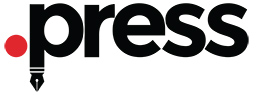As per ICANN's new domain transfer guidelines, effective 25th May 2018, all domain transfers will not require Form of Approval (FoA). The Transfer Authorization process will not require the Registrant Contact's approval via e-mail.
Before proceeding with the Transfer, you are advised to first check the following:
-
confirm if your domain name can be transferred. See details
-
check if you require to obtain a Domain (Transfer) Secret or Authorization Code for your domain name prior to placing a Transfer request. See details
Domain Name Extension Specific Caveats
Once you have confirmed the above, you may place a Transfer request for your domain name with DotServe Inc.
Instructions for Customers
-
Login to your Customer Control Panel. See details
-
In the Menu, point to Manage Orders and then click Transfer Domain.
-
Now, enter the domain name you wish to Transfer.
About Domain (Transfer) Secret Key/Authorization Code Requirement
Note-
Domain Name Extensions for which the Authorization Code needs to be compulsorily provided at this stage:
-
-
Click the Transfer button.
-
By default, the Default Contacts and Default Name Servers set by you will be associated with the domain name. Click the
 icon to change the Contacts and Name servers -
icon to change the Contacts and Name servers --
Contacts: Click the Change Contact button. Then, you may select from the available list of Contacts or Add a New Contact by clicking the Add New button.
-
Name Servers: Click the Change NameServers tab and specify the Name Servers.
Additional InformationDefault Contacts IDs and Default Name Servers Settings within the Customer Control Panel
-
-
Proceed with the Payment of the Invoice.
Additional Information -
You need to provide the Domain (Transfer) Secret Key/Authorization Code from within your Control Panel.
-
-
Login to your Control Panel, search for the domain name being transferred and proceed to the Order Information view. See details
-
Provide the Domain (Transfer) Secret Key/Authorization Code and click the Submit button.
NoteThe Domain (Transfer) Secret Key/Authorization Code can be submitted through the approval link or from within your Control Panel, within 30 days after the Transfer Order is placed. If the Authorization Code provided is incorrect, the transfer will not proceed - you will have to verify the code with the current Registrar, and submit the correct code from the approval link or the Control Panel.
-
-
Once the mail has been approved by the Registrant Contact and the Domain (Transfer) Secret Key/Authorization Code submitted, the Current Registrar will be notified regarding the transfer.
The Current Registrar will send an e-mail to the Registrant Contact of the concerned domain name to confirm that they wish to Transfer their domain name. If the Transfer is not denied by either the Registrant Contact or the Current Registrar, the domain name will be Transferred to you under DotServe Inc in the next 5 days.
Transfer Status, Domain (Transfer) Secret Change and Other Conditions
-
Upon initiating a Transfer request, our system would display the Status of the Transfer Order in the Order Details view of the domain name, until the Transfer completes or fails.
Additional Information -
If for any reason you wish to fail a domain name Transfer, you may do so from within the Order Details view.
Additional Information -
Transfer of a domain name will result in a 1 year Renewal of the domain name.
Additional InformationSituation in which the Registration term doesn't get extended upon Transfer
-
Once a domain name is transferred to DotServe Inc from another Registrar, the system would automatically enable Theft Protection for it.
Additional Information -
Once a domain name having an associated Domain (Transfer) Secret is transferred to DotServe Inc from another Registrar, the system would set a new Domain (Transfer) Secret for such a domain name. This process is implemented from a security perspective.
Additional InformationLocating and modifying the Domain (Transfer) Secret for your domain name (except .UK)
Instructions for Resellers
-
Login to your Reseller Control Panel. See details
-
In the Menu, point to Products -> Domain Registration and then click Transfer.
-
Now, enter the domain name you wish to Transfer.
About Domain (Transfer) Secret Key/Authorization Code Requirement
Note-
Domain Name Extensions for which the Authorization Code needs to be compulsorily provided at this stage:
-
-
Click the Transfer button.
-
Enter the Username (Email Address) of the Customer, on whose behalf you wish to Transfer this domain name. If the Customer is new, you can Add the Customer, by filling the form given there.
-
By default, the Default Contacts and Default Name Servers specified by you will be associated with the domain name. Click the
 icon to change the Contacts and Name servers -
icon to change the Contacts and Name servers --
Contacts: Click the Change Contact button. Then, you may select from the available list of Contacts or Add a New Contact by clicking the Add New button.
-
Name Servers: Click the Change NameServers tab and specify the Name Servers.
Additional InformationDefault Contacts IDs and Default Name Servers Settings within Customer Control Panel
-
-
Proceed with the Payment of the Invoice.
Additional Information -
The Domain (Transfer) Secret Key/Authorization Code can be submitted by the Customer from within his Customer Control Panel.
-
-
Login to the Customer Control Panel, search for the domain name being transferred and proceed to the Order Information view. See details
-
Provide the Domain (Transfer) Secret Key/Authorization Code and click the Submit button.
NoteThe Domain (Transfer) Secret Key/Authorization Code can be submitted through the approval link or from within the Customer Control Panel, within 30 days after the Transfer Order is placed.
-
-
Once the mail has been approved by the Registrant Contact and the Domain (Transfer) Secret Key/Authorization Code submitted, the Current Registrar will be notified regarding the transfer.
The Current Registrar will send an e-mail to the Registrant Contact of the concerned domain name to confirm that they wish to Transfer their domain name. If the Transfer is not denied by either the Registrant Contact or the Current Registrar, the domain name will be Transferred to you under DotServe Inc in the next 5 days.
Transfer Status, Domain (Transfer) Secret Change and Other Conditions
-
Upon initiating a Transfer request, our system would display the Status of the Transfer Order in the Order Details view of the domain name, until the Transfer completes or fails.
Additional Information -
If for any reason you wish to fail a domain name Transfer, you may do so from within the Order Details view.
Additional Information -
Transfer of a domain name will result in a 1 year Renewal of the domain name.
Additional InformationSituation in which the Registration term doesn't get extended upon Transfer
-
Once a domain name is transferred to DotServe Inc from another Registrar, the system would automatically enable Theft Protection for it.
Additional Information -
Once a domain name having an associated Domain (Transfer) Secret is transferred to DotServe Inc from another Registrar, the system would set a new Domain (Transfer) Secret for such a domain name. This process is implemented from a security perspective.
Additional InformationLocating and modifying the Domain (Transfer) Secret for your domain name (except .UK)